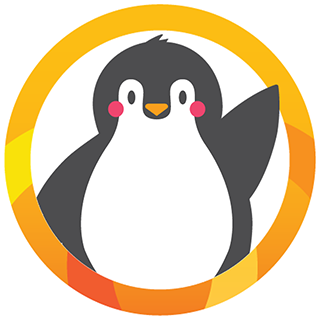If you charge families a deposit to hold their space (or to pay their final month’s tuition in advance) you’ll want to set up Deposits and Deposit Refunds using what are known as “Special Charge” and “Special Credit” descriptions in Procare. This would be appropriate if all or part of the deposit were refundable, meaning you would either credit the amount toward any outstanding balance a family may owe or issue a refund check. If the amount is non-refundable, it would be more appropriate to treat it as a Registration Fee rather than a deposit. Deposits and Deposit Refunds may also be used to track Deferred Revenue following the same basic steps.
Set Up Special Charge & Credit Descriptions
Set Up Special Charge & Credit Descriptions
- From the Procare Home screen go to Configuration > System > Accounting Management > Family Accounting > dbl-click Charge / Credit Descriptions.
- Go to the Special Charges tab and set up descriptions. Type over the existing names like “Deposit Tuition: General”; you might rename it to “Pre-Registration Deposit”, for example.
Note 1: You start with a limit of 5 “Deposit” descriptions, but this may be expanded using Tech Download G001 (choose Liability). See: Tech Downloads
Note 2: Balance Forward is a reserved description and cannot be used for deposit purposes.

- Each Special Charge must have a corresponding Special Credit. Go to the Special Credits tab and create the appropriate description. For example, you might type over “Deposit Refund: General” with “Pre-Registration Refund”.

- If you get confused as to which deposit goes with which refund, click Show Map (bottom) to see how they are linked together.

- Use the Expose button to make each description available for use at the locations you specify. If you have just one location click directly on the button or choose Expose to All Regions.

Charge a Deposit and Refund it Later
Charge a Deposit and Refund it Later
Charging the Family a Deposit
- On the Account Ledger Card post a charge using one of the deposit descriptions you set up under the “Special Charge” category.

- The Deposits Button (bottom of Ledger) will add this to the Deposit on Account total.
Note: This amount is held as a liability until it is later refunded.

- Enter the payment you received to pay the deposit. Normally this would be entered as a “Pmt by Check” on the very next line.

Refunding a Deposit
- On the Account Ledger Card you will typically charge a fee (for tuition, summer camp, etc.) and then show a Deposit Refund to credit the family for the amount they prepaid, that is, the amount they had on deposit.

- The Deposits Button (bottom of Ledger) will be updated with the revised amount still on deposit.

- At this point there are several options:
- a. The family’s balance is now zero, in other words the Deposit Refund paid their balance in full. In this case you’re done!
- b. The family’s balance is zero, but you wish to refund a portion of the tuition they were charged. See: Customer Refund
- c. The family still has a balance due. When you receive their payment, enter it to bring their balance back to zero. If they have left the center and this amount cannot be collected, you may choose to write it off using a credit description like “Bad Debt”.
- d. The family now has a credit balance on their ledger card. If they are using the deposit to pay tuition, simply post a tuition charge to bring their balance back to zero or you may refund the money directly to them by entering a Customer Refund. It’s fine if part of the deposit is going to pay an outstanding balance and part is being refunded back to the family.
Non-Refundable Deposits
You may wish to use a”Deposit”” to pay off a “Registration” or “Forfeiture Fee”. This would be appropriate if you charge a non-refundable deposit to hold a space, but If the child doesn’t enroll, the deposit is used to pay a registration or forfeiture fee. In other words, the family does not receive a refund.
1. Enter the deposit and payment received as usual.
2. When it turns out the child doesn’t enroll, charge a registration or forfeiture fee and use the deposit refund (the money they had prepaid) to credit their account and bring the balance back to zero.
Entering a Deposit that was Paid in a Prior Year
1. On the family’s Ledger Card post a charge using the Deposit description dated 12/31 of the year they originally paid the deposit (or if you don’t remember 12/31 of last year).
2. Next, enter a Balance Forward (using the same date) and enter the amount as a NEGATIVE number (like -50.00) to show that the deposit was paid in a prior year. DO NOT use a payment description like Pmt by Check or it will show up on your Deposit Report.

Deferred Revenue
Deferring revenue essentially means to accept payment for goods or services that have not yet been provided. For example, you may accept payment (or partial payment) in the spring, for child care that will not be provided until summer. If you choose to count this as revenue in the summer (instead of at the time the payment was originally received) then the revenue is deferred.
- At the time payment is received, post a deposit and a payment.
Note: The payment will increase the bank account (an asset) while the deposit sets the funds aside as a “deposit on account” (a liability) so no revenue is counted at that time.

- Later, when the child care service is provided, post a charge (revenue) and refund the deposit.
Note: This moves the funds out of the liability and into revenue. The bank account does not change since no money was received at this time.

Printing a Deposit/Refund Report
To keep track of deposits and deposit refunds go to Reports > Standard Reports > Family Accounting > Miscellaneous Ledger Activity. Choose the report called “Account Deposit Activity”.