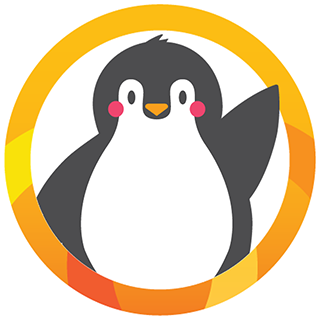Quickly record all recurring weekly or monthly fees:
- From the Functions menu select Family Accounting > Automated Billing Procedures > Contract Billing.
- Automatically include all children enrolled as of the date you specify. If you’re billing for this week that might be everyone enrolled as of Monday. You’ll also select a Post Date for these fees to be recorded on the Family Ledger Card.
- Select the cycles you wish to process like Weekly and/or Monthly and click Next.
- A list of all children enrolled as of the specified date (who are set up for Weekly or Monthly billing) will be displayed. Check the box at the top of the list to include everyone shown, then click Post. All recurring fees are then recorded to each family listed in mere seconds.
Hourly Fees, Overtime, Late Pick Ups, etc.
Automatically calculate attendance based fees like hourly rates, overtime, late pick ups or half day / full day:
- From the Functions menu select Family Accounting > Automated Billing Procedures > Formula Billing.
- Select a Post Date for these fees to be recorded on the Family Ledger Card and a Date Range used to review each child’s attendance (or schedule, overtime, etc. depending on the formula).
- Select the formulas you wish to bill like Hourly, Overtime, Late Pick Up, etc. and click Next.
- A list of all children with fees for those dates will be displayed. Check the box at the top of the list to include everyone shown, then click Post. All fees are then quickly recorded to each family listed.
Email (or Print) Family Statements
It’s easy to email statements to everyone at once when you are using Microsoft Outlook as your email program – or if you have your own mail server (see Video Clip above). Otherwise you can quickly print statements for all families following these steps.
- From the Reports menu choose Family Accounting > Account Statement.
- Select the type of statement you wish to print like a “Standard Customer Statement” or one that fits in a windowed envelope.
- Enter dates for the statement (like This Month) and type a Report Message if needed like “Questions? Please contact the billing office at 541-555-1212.”
- Click Run Report to generate a print preview, then click Print. A separate page for each family will be printed.